In this blog, I’ve got an interesting topic for you – how to find all WiFi passwords on cmd saved on your computer using just two CMD commands. If you want to know passwords of all WiFi networks showing on your device I’ll help to find out. Now, let’s dive right into it!
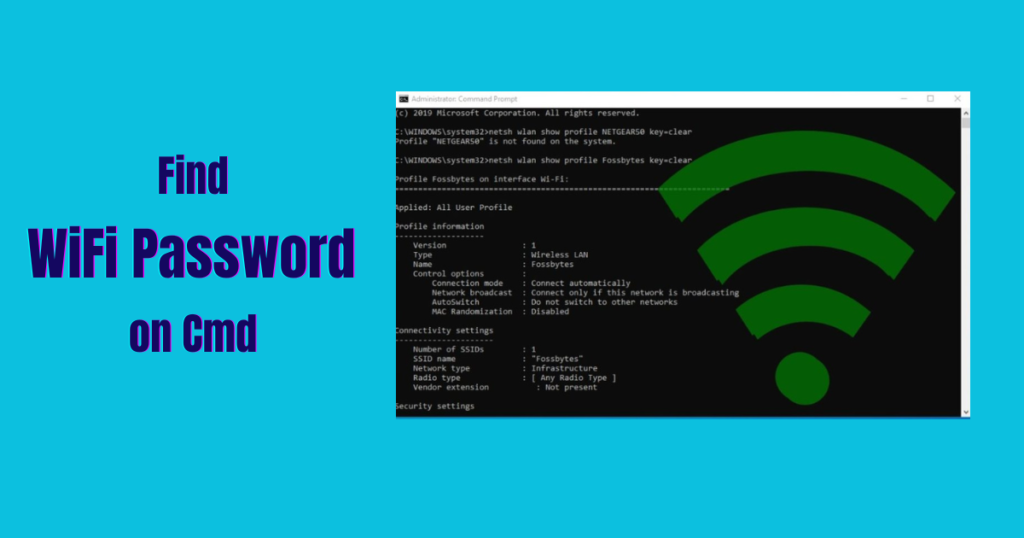
Step 1: Accessing CMD
First things first, open the Command Prompt on your computer. You can do this by typing CMD in the search bar and running it as an administrator. Make sure to run it with admin privileges for the commands to work correctly.

Step 2: Changing CMD Color
Once in CMD, you can customize the appearance by changing the color. In this tutorial, we’ll set it to green. Simply type ‘color a‘ and press enter.
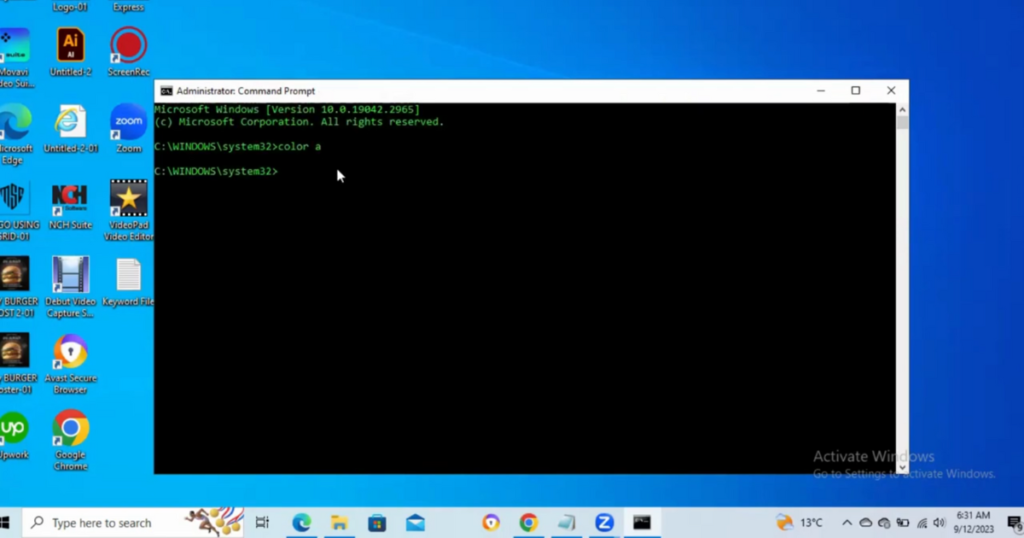
Step 3: Displaying Network Profiles
Now, let’s see the network profiles saved on your computer. Type ‘netsh wlan show profiles‘ and hit enter. This will list all the WiFi profiles saved on your device.
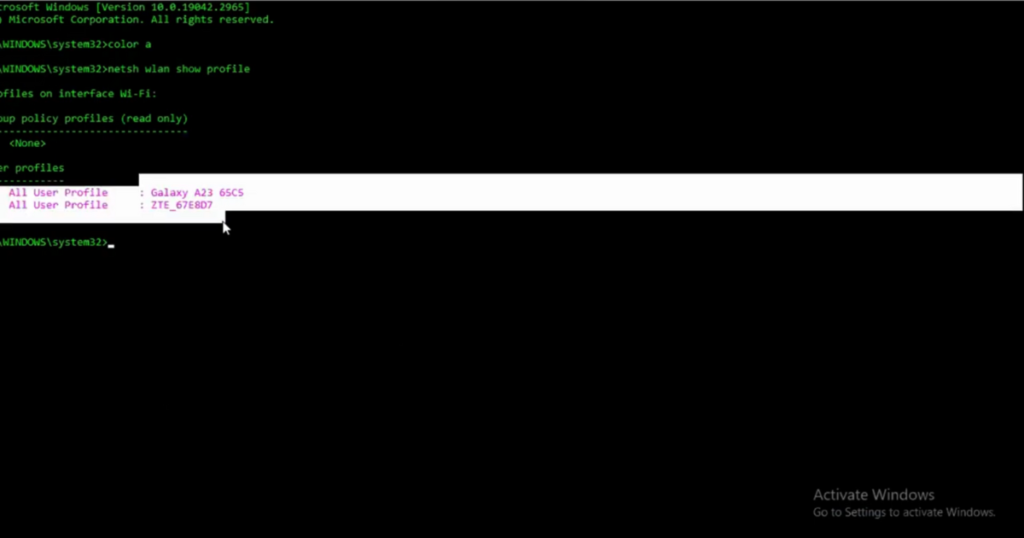
Step 4: Exporting WiFi Keys
Next, we’ll export the keys associated with these profiles. Use the command ‘netsh wlan export profile folder=C: \ key=clear ‘ to export the profiles and their keys to the C drive.
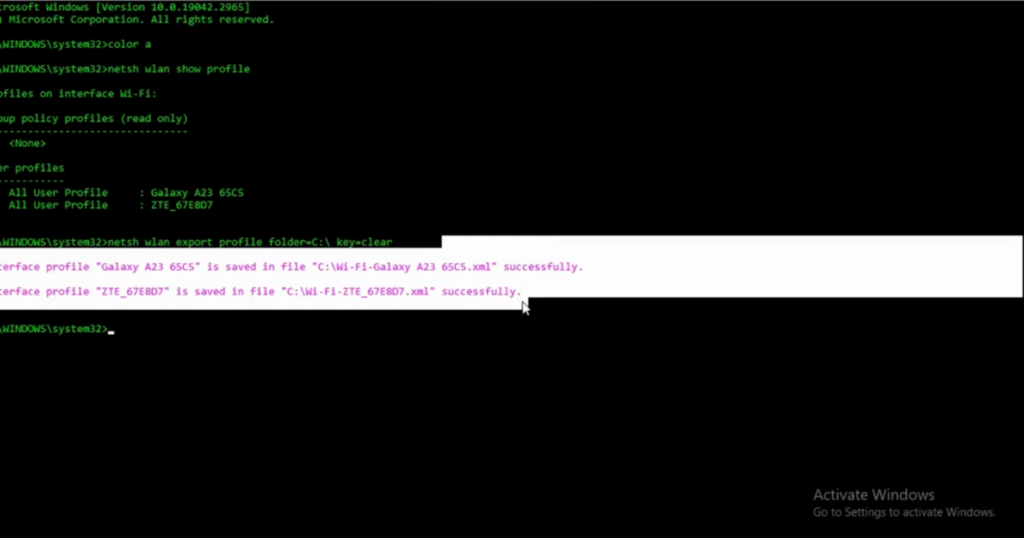
Step 5: Checking Exported Files
Open File Explorer and navigate to the C drive. You’ll find the exported files containing the WiFi profiles. These files are named after the network profiles you have on your computer.
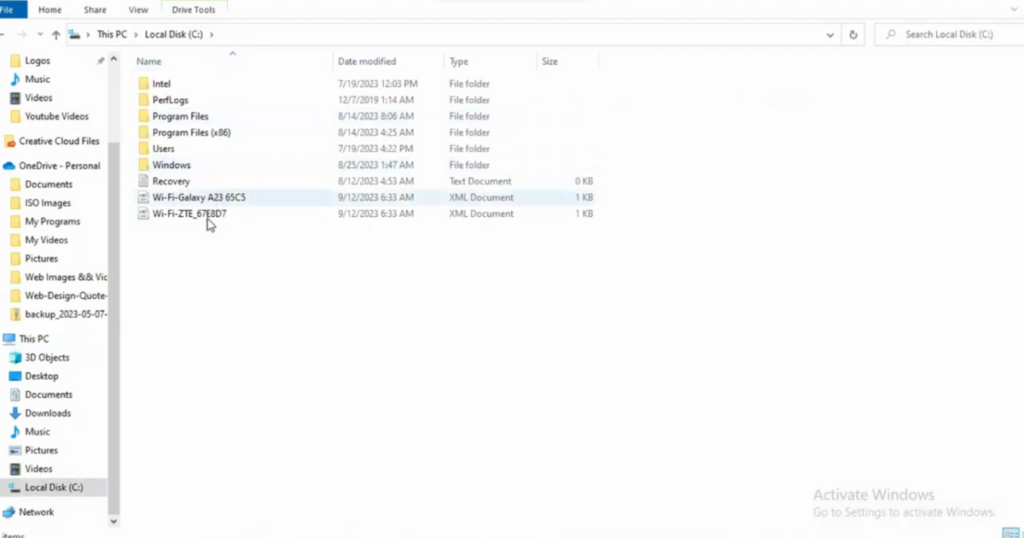
Step 6: Viewing WiFi Passwords
To view the passwords, right-click on a file, choose ‘Open with,’ and select Notepad. Here, you’ll see the WiFi profile name and the associated password. Repeat this step for each exported file to reveal the passwords.
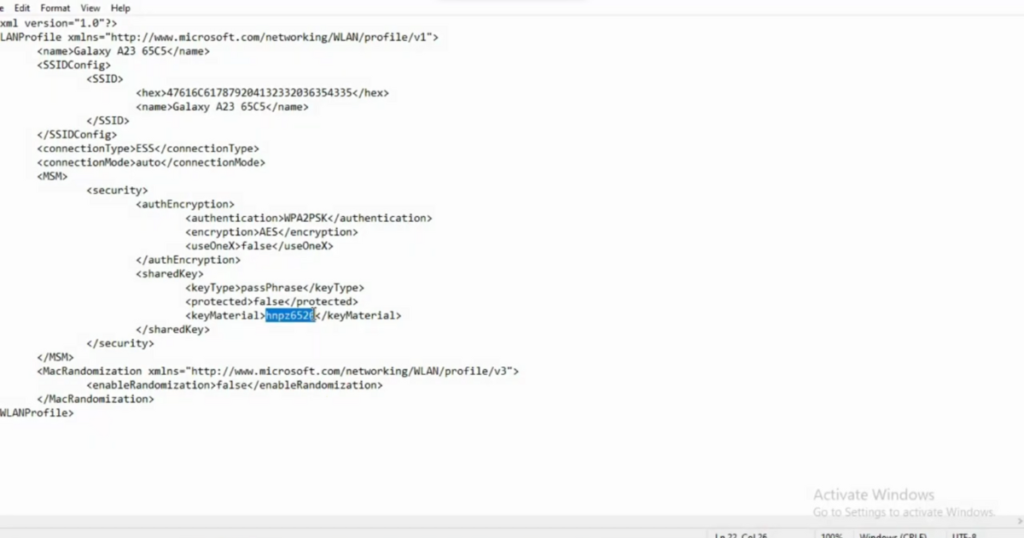
Conclusion:
There you have it, a straightforward guide on how to find WiFi passwords on your computer using CMD commands. I hope this blog will help you to solve your problem smoothly. If you have any doubts regarding this blog you can comment it below. Thanks!

